I am not receiving notifications on my phone
PrintThere are a number of reasons why you may not be receiving notifications and a number of options to help troubleshoot why. Starting with:
1. Most importantly have I got the Schrole Cover Mobile App installed?
Schrole Cover uses smart phone notifications to reduce the cost to organisations of communicating with their Staff. To receive a notification from Schrole Cover you must have the mobile application installed. Here are the links to the Apple and Google App stores:
- Android devices (Google, HTC, Samsung, Sony, LG and many others) : https://play.google.com/store/apps/details?id=com.tantra.Schrole&hl=en
- Apple devices: https://itunes.apple.com/au/app/schrole-cover-mobile/id892045588?mt=8
2. Have I got notifications enabled within Schrole Cover?
The first thing to check is if you have notifications enabled within Schrole Cover. This is the default setting for all new users, you can check this on both the web and mobile app.
Web
1. Login to the webpage by clicking this link https://go.schrolecover.com/userCommunicationSetting
2. Confirm that the notifications for each type are ticked (do not worry if you have extra settings turned on, you will only be sent notifications appropriate to the type of user you are).
3. Click the Save button at the bottom of the screen.
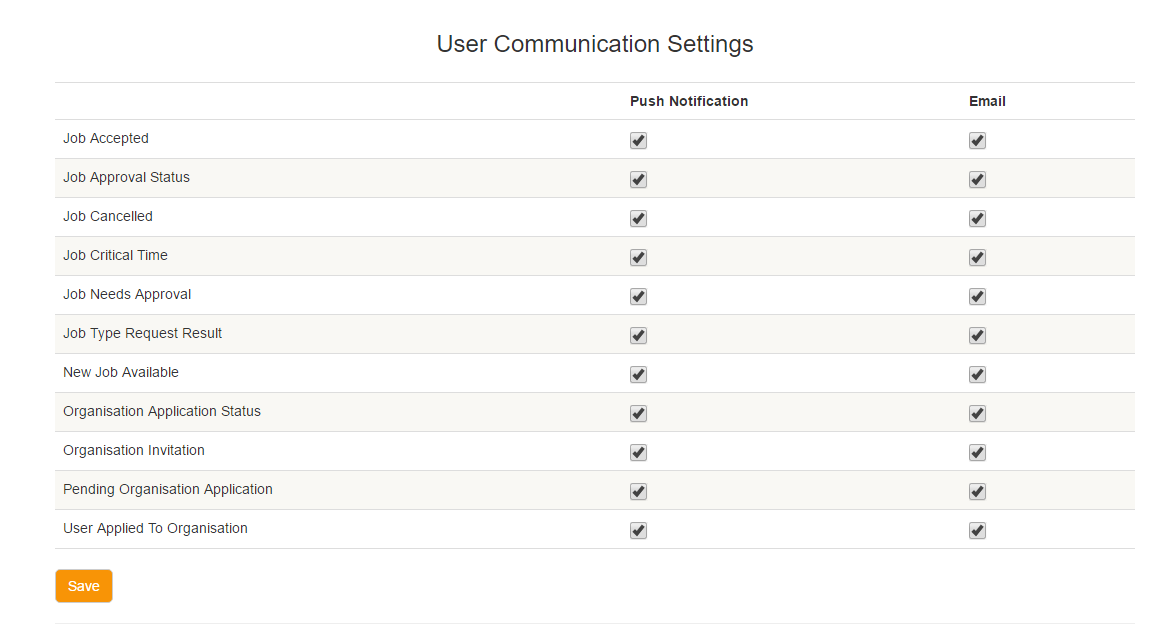
Mobile
1. Tap on the "More" icon on the navigation bar at the bottom of the screen.
2. Tap Notification Settings.
3. Confirm that the notifications for each type are ticked (do not worry if you have extra settings turned on, you will only be sent notifications appropriate to the type of user you are).
4. Tap the < in the top right to go back to the More page.
An account with notifications enabled
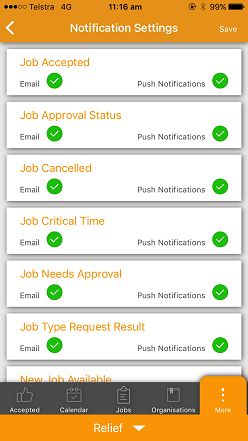
3. Have I got notifications enabled for the Schrole Cover App?
One of the most important steps to check is that you have Notifications enabled on your phone. This is the default on all modern phones but it is always worth checking.
Apple Devices
To check on Apple devices (iPhones and iPads) follow these steps:
1. Tap on the Settings icon on your home page.
2. Tap on Notifications.
3. Scroll down to the Schrole Cover Mobile app and tap.
4. Check that you have all the notifications enabled
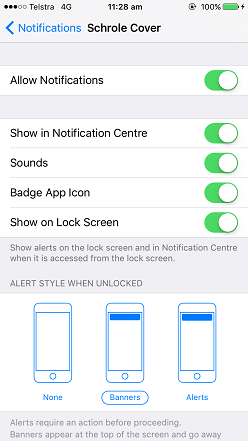
Android Devices
To check on Android devices (Google, HTC, Samsung, Sony, LG and many others) there are many variations.
Follow these steps:
1. Tap on the Settings icon on your home page or from the pull down menu.
2. Look for a section titled Apps. It may also be called Notifications.
3. Scroll down to the Schrole Cover Mobile app and tap.
4. Tap Notifications.
5. The screen will vary but ensure that Notifications are enabled or not blocked.
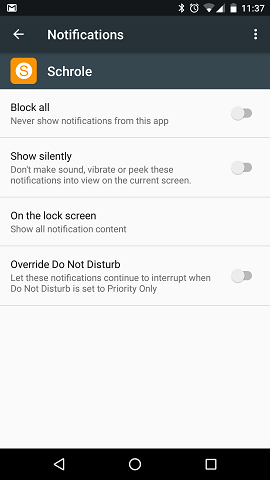
4. Do I have internet access on my phone?
Schrole Cover uses your phone data plan to receive notifications. To receive these notifications you need to have a data plan on your phone or be connected to a WiFi network. The easiest test to see if you have internet access is to open a browser session on your phone and go to your favourite website, for example https://go.schrolecover.com. If you can browse the internet then you are connected.
5. Can other Applications send notifications?
The method that Schrole Cover sends notifications to your phone is used by many thousands of other applications, testing with another mobile application is a great idea. There are a number of mobile apps that will help you test your phone. Schrole does not recommend any specific app but we have had success with the following apps:
Android devices: https://play.google.com/store/apps/details?id=com.firstrowria.pushnotificationtester&hl=en
6. Should I have received a notification from an organisation?
The answer is easy, if you've received an email from Schrole Cover in regards to a Job or Application to an organisation and you've checked all the above settings you should have received a notification. If you are not receiving emails but have heard there are jobs being sent out from the organisations you are attached to, we recommend contacting them first as you may have been defined as not eligible or not within a preferred group for the job.
7. Contacting Schrole Cover support to help.
Schrole Cover support can send you a test notification, simply email support@schrolecover.com and we will send you a test notification and make sure everything is working,
